Printable labels to sort your LEGO collection
This page includes a few excerpts from the original article posted in April 2014 when I created the first version of these labels. (The latest version of these labels is located at http://brickarchitect.com/labels/.)
After posting the article From buckets to bins: How to sort a lot of Lego, I received several requests to share the files I created so other LEGO fans can print the labels without painstakingly creating a label for each part.

Redesigned labels to print perfectly on a Label Printer
I am happy to share ready-to-print labels which you can print at home with a Brother PC Label printer, such as the inexpensive PT-P700 which replaces the PT-1230PC which I use.
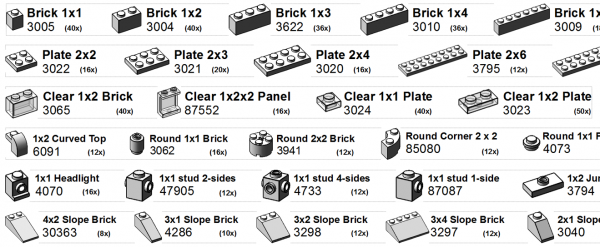
Some of the labels from this collection.
About the labels
The first draft of these labels that I created for my own use contained photos I downloaded from Bricklink, but the images looked terrible when I printed them. (Label printers can’t handle subtle shades of grey very well.) I knew that I could do better, so I created some scripts to produce sharp, high contrast images with thick outlines using the LDView app (which is part of the LDraw suite.) The scripts which I wrote are included with the download links below. (Scripts are PC only.)

 TOM ALPHIN builds
TOM ALPHIN builds
Just uploaded an updated version with the correct photos for 2×6 and 2×8 plates.
(Thanks to “timinchicago” on the bricksetforum for your sharp eyes…)
Awesome, thanks for supplying your work. Soon I’ll be starting to sort about 35lbs of mixed lego pieces. I know most of them belong to sets, not just random pieces, so I need a way to 1) identify 2) store and 3) find a way that says with these pieces you can make this set. I believe http://www.peeron.com can solve #3 but identifying I think will be the long part. Any tips on this? Thanks again.
Lots of tips on sorting in my post here: http://tomalphin.com/2014/03/from-buckets-to-bins-how-to-sort-a-lot-of-lego.html
I keep meaning to write a post on how to determine what sets you have from a big (sorted) pile of parts. We’ll see when that happens 🙂
Labels rock – thanks so much for sharing. I’m now also hooked on the Brother labeling system. Did they put you up to this? 🙂
@Chris Cozort: No, I don’t get a kickback from Brother. (I wish!) I do get a small commission if you buy anything from Amazon through the links on my blog, so please feel free to use my referral links.
When I took on the project, I did some research into the available labeling systems, and found that the Brother system was the lowest cost and offered very durable waterproof labels. I also use Brother labels with my phone # and address to label my computer and camera gear.
It really is a good labeling system. I just started on my 3rd roll of label tape in almost exactly a year.
Awesome labels, I’m hooked too!
I’m also hooked. Bought the PT-1230C through your link. Looking forward to Technics and any others you come up with.
Thanks for posting these labels, Tom – I love them and have been looking for something like this for years! Very smart idea to use batch files to automate some of the repetition, too. Do you work in IT like me? haha. I’m definitely going to modify your work to fit my collection – it was very generous of you to include everything like you did. Thanks again.
Love this! Anyway you can just make a PDF for the rest of us?
Thanks for the labels, keep them coming 🙂
Hi Tom,
I tried to create my own images using the MAC version of LDView. But obviously I am not a programmer and have never written a line of code in my life. I tried to modify the makebrick.bat but it won’t work :/
Could you post an example or have a look at mine?
set LDVIEW_APP=«HD\Applications\LDView.app”
::%LDVIEW_APP% “HD\Users\Patrick\Documents\ldraw\parts\%1.dat” “-SaveSnapshot=%1.png” -SaveAlpha=1 -SubduedLighting=0 -ModelSize=500 -PreferenceSet=parts -TransDefaultColor=0 -EdgeThickness=5 -SaveActualSize=0 -SaveZoomToFit=0 -SaveWidth=2000 -SaveHeight=2000 -DefaultZoom=0.95 -FOV=0.1 -DefaultMatrix=0.866025,0,-0.5,-0.286788,0.819152,-0.496732,0.409576,0.573576,0.709406 -DefaultZoom=0.580395
@Patrick,
Unfortunately, a .bat file is a type of script (or very simple program) which can only run on a Windows PC. I am sure the same can be achieved using a MAC, but I neither own a Mac, nor know the correct instructions to make the scripts work.
Maybe try it on a PC?
Sincerely,
—tom
I really like the labels, How do you create the images?, I would like to expand on them myself. Whenever I copy a picture of a brick from a website such as bricklink the brick image does not print so well and is very faint.
@Paul, If you download my instructions you will find a folder with scripts you can modify to make these brick images. I modified the scripts to make the bricks extremely bold and easier to print from the LDraw application defaults.
I’m actually working on a set of Technic part labels today and hope to share them soon!
Thank tom, I did download the scripts, im running windows 8.1, and when I click on the script, it appears for a few seconds then disappears? I have checked the file paths and they seem correct, I have also try in administrator mode and no difference??
Sorry again tom, OK its working now :). Finally how do I make the same shading as yours?. Mine are coming out Dark grey left edge, grey top edge and light grey front edge, as opposed to your black front edge, grey left edge and white top edge
@Paul, I must have some settings which are set in LDraw app but aren’t completely reflected in the scripts. I will need to debug that, but can’t do it right now. (It’s possible to specify every LDraw setting in the script, but clearly i missed some that control the lighting.)
In the meantime, hopefully the new collection of Technic labels will help!
Ok Thanks so much Tim these are absolutely amazing the Technic brick will keep my printer busy and expand my storage capabilities! cheers!
Thanks Tom! I’m going to try using the PDF to make Avery sticker templates. Got my AM storage units coming in on Sunday. Would love to post a before/after set of pics, but if I did manage to translate the PDF into an Avery template I’ll send you a link since more people have regular printers than label printers.
Thanks Tom for your great work! Are the scripts still available anywhere? I’d love to do my own labels too, but the script above in the comments doesn’t work that well.
The script is proprietary and device-specific, so I’m afraid I am unable to share it.